System overview
Diagram
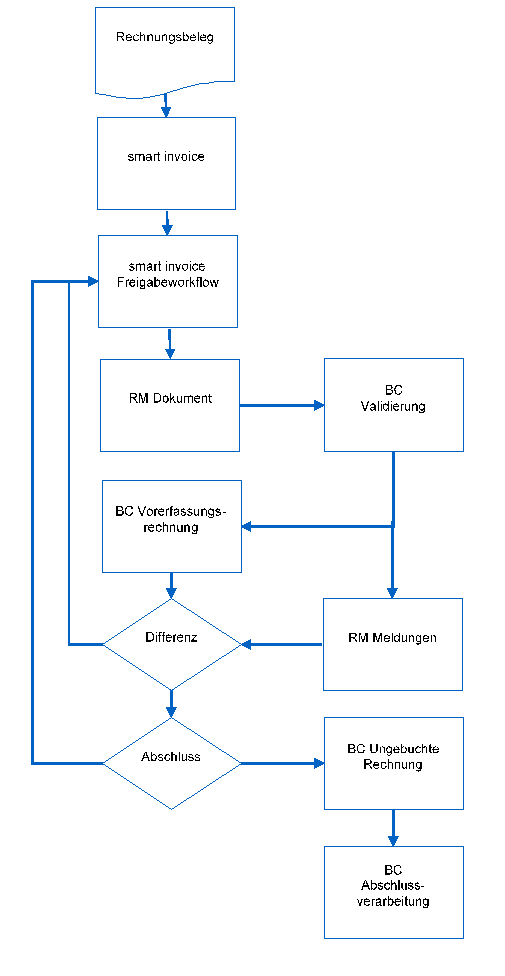
General operation
invoice document
The document that is imported to smart invoice. This is done in different ways. The document can be scanned, dropped via a drop zone, captured via a capture process from the email inbox, etc.
smart invoice
The smart invoice system. This system stores the incoming invoices and provides follow-up processing.
RM document
In terms of data, the RM document is a copy of tables 38 Purchase Header, table 39 Purchase Line, etc. The data from smart invoice is entered into the RM document via web service. No calculations are performed in BC that could change the original data from smart invoice. It is therefore a 1:1 copy of the data from smart invoice in BC format.
4 BC Validation
In this process step, the necessary calculations are performed in BC. The validation is done field by field. The sequence of the field validations is based on the field sequence of the mask input in the standard. Example: A vendor number must be entered before a document date can be validated in a meaningful way. For each field validation, a check is made beforehand to see if validation is generally deactivated.
RM Messages
In the validation the BC standard validations as well as quantity- price differences are determined. The results are written to the BC messages.
BC parked invoice
From the document copy, the data is transferred to the parked invoice. BC validations take place during this process. Differences that may arise from the BC calculations are reported to smart invoice. The BC parked invoice is not a separate database object. It is an unposted invoice. The table 38 Purchase header is extended to mark the invoice as a parked invoice. Pre-capture invoices cannot be changed or posted by the user. Validation of the pre-capture invoice can be suspended by the smart invoice during the. However, validation is mandatory before conversion to an unposted invoice.
difference
This process step determines if there is a difference between the input data from smart invoice and the and the validated data in BC.
connection
Determine whether the workflow in smart invoice has come to an end.
BC Unposted invoice
After release in smart invoice, the parked invoice becomes an unposted invoice in BC. This is done by removing the pre-capture invoice flag.
BC final processing
The invoice can finally run into one of the following statuses:
Posting release
Rejection of the invoice
Release of the invoice
Delete
Release with payment block